Are you encountering a perplexing issue in WooCommerce where the customer’s name isn’t appearing during the process of creating or editing an order?
Fear not, as this is a relatively common challenge with various potential root causes.
Drawing from firsthand experience, I will guide you through an extensive troubleshooting process and offer practical solutions to ensure customer names are displayed correctly during order creation and editing in WooCommerce.
WooCommerce, being a powerful and widely-used eCommerce platform, is occasionally beset by minor glitches.
One such concern is the absence of customer names when attempting to create or modify orders.
This article aims to explore the origins of this issue and present a comprehensive set of solutions that have been tried and tested.
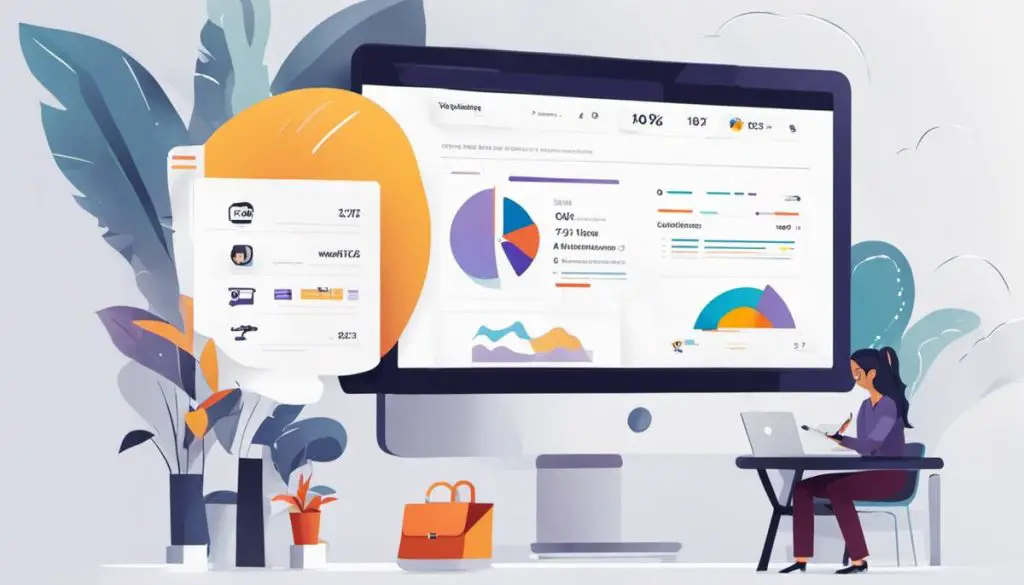
Understanding the Problem
Before delving into potential solutions, let’s establish a clear understanding of the issue.
When navigating through the WooCommerce order creation or editing process, the customer’s name should be prominently displayed, allowing for seamless and efficient order management.
However, when this crucial piece of information is missing, it disrupts the workflow and can lead to confusion and inefficiency.
Possible Causes
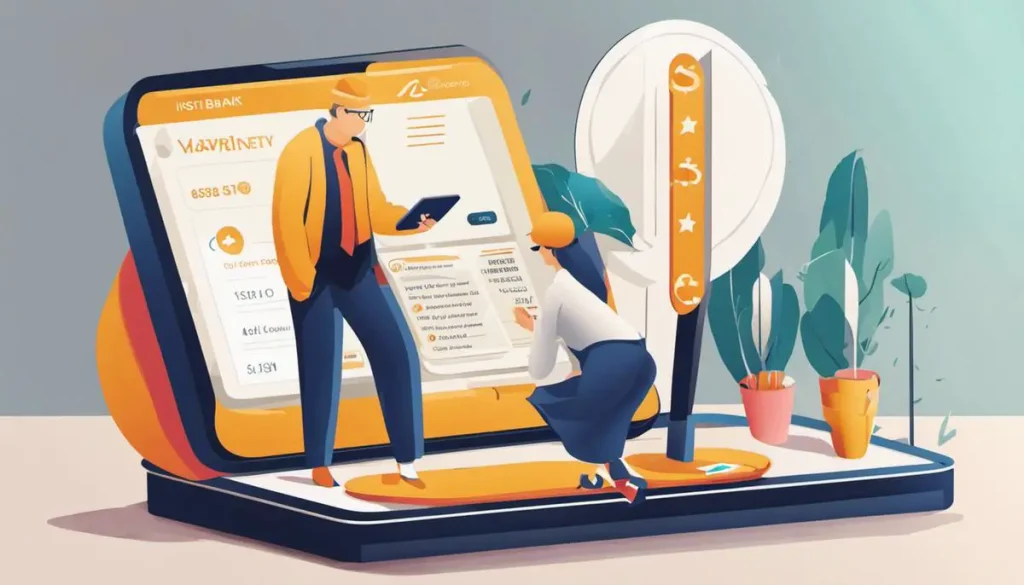
1. Database Inconsistencies:
It’s vital to examine the integrity of the WooCommerce database, where customer information is stored.
Any discrepancies or inaccuracies in this database can result in the failure to display customer names during order creation or editing.
2. Template File Issues:
WooCommerce relies on various template files to structure and present data.
If there are errors or omissions within these template files related to displaying customer names, it can cause the intended information not to show up.
3. Configuration Settings:
WooCommerce offers configurable settings that influence how customer data is handled.
Incorrect configuration, particularly in relation to account creation and customer information display, can be a probable cause.
4. Plugin or Theme Conflicts:
Third-party plugins and themes can sometimes clash with WooCommerce, resulting in undesired behavior. It’s important to evaluate if any such conflicts are inhibiting the display of customer names.
5. Custom Code Interference:
Custom code snippets or functions integrated into the WooCommerce environment might inadvertently interfere with the default behavior of displaying customer names.
This can occur if the custom code is accessing or modifying customer data improperly.
6. Database Health:
An unhealthy or corrupted database can hamper the retrieval and display of customer names. Conducting a thorough database health check and ensuring its optimal state is essential.
7. Outdated Software:
As with any software, outdated versions can harbor bugs or compatibility issues that obstruct the intended behavior.
Ensuring that WooCommerce and its associated components are up to date is a crucial step in addressing this problem.
Detailed Solutions
Now that we’ve identified potential causes, let’s elaborate on each aspect and present detailed solutions to mitigate the issue of customer names not showing up during order creation or editing.
1. Checking Customer Data Integrity:
Begin by examining the WooCommerce customer database to ensure data accuracy and completeness.
Navigate to the WooCommerce admin area, select “Customers,” and locate the customer in question. Verify that all essential details such as name, email, and billing information are correctly stored.
If any discrepancies are found, correct the data in the database and test the order creation/editing process to see if the customer name now displays accurately.
2. Reviewing WooCommerce Template Files:
Inspect the template files utilized for order creation and editing. These files are typically located in the theme directory under wp-content/themes/your-theme/woocommerce/. Common files to check include order-form.php and order-details.php.
Within these template files, ensure that the code responsible for fetching and displaying customer names is correctly implemented.
Here’s a sample code snippet demonstrating how to display the customer’s name:
<?php // Retrieve the customer name
$customer_name = get_post_meta( $order->get_customer_id(), '_billing_first_name', true );
echo 'Customer Name: ' . $customer_name;
?>Ensure that similar code snippets are present and accurately integrated into your order template files.
3. Review WooCommerce Settings:
Navigate to the WooCommerce settings within the WordPress dashboard and access “WooCommerce” > “Settings” > “Accounts & Privacy.”
Verify the settings pertaining to account creation and customer data display.
Adjust these settings if needed to ensure the customer’s name is appropriately shown during the order creation and editing process.
4. Checking for Conflicting Plugins or Themes:
Disable any third-party plugins or themes temporarily and test the order creation/editing process to check for conflicts. Sometimes, conflicting code from other plugins or themes can override the default WooCommerce behavior.
If the issue is resolved after disabling a specific plugin or theme, consider reaching out to the plugin/theme developer for assistance in resolving the conflict.
5. Inspecting Custom Code or Functions:
If you’ve implemented custom code or functions related to WooCommerce, carefully review them.
Custom code might inadvertently interfere with WooCommerce’s default behavior.
Check for any code affecting customer data retrieval or display and rectify any errors.
6. Database Health Check:
Perform a comprehensive database health check to ensure that the WooCommerce database tables are in good condition. You can use plugins like “WP-Optimize” or “WP-DBManager” to optimize and repair your database.
A healthy database is crucial for seamless data retrieval, including customer information, during the order creation and editing process.
7. Updating WooCommerce and Plugins:
Ensure that you’re using the latest versions of WooCommerce and any related plugins.
Outdated versions may contain bugs that could lead to issues such as the customer’s name not appearing during order creation or editing.
Regularly updating WooCommerce and its associated plugins is vital for maintaining a secure and fully functional eCommerce platform.
Conclusion
Troubleshooting the problem of customer names not appearing during order creation or editing in WooCommerce requires a methodical approach.
By examining and addressing potential causes such as database inconsistencies, template file issues, configuration settings, conflicts, custom code, and database health, you can effectively rectify the issue and ensure a smooth order management experience.
Remember to keep your WooCommerce installation and related components up to date to benefit from the latest features and bug fixes, thereby enhancing the overall stability and performance of your online store.
By implementing the solutions provided in this article, you’ll be well on your way to resolving the customer name display issue and optimizing your WooCommerce workflow.






