In this article, you will learn about the process that takes place when you change your Amazon account’s password, and know whether or not everyone/every device logged into your account gets logged out, or not.
When you change the password to your Amazon account, all the devices previously logged into your account get logged out, except the Kindle devices. However, there are ways through which you can choose to log out of only specific devices or remove specific persons from your Amazon account.
The sections given below discuss this topic in further detail, answering the following questions:
- What Happens After You Change Your Amazon Password
- How To Check Which Devices/Persons Are Logged-in To Your Amazon Account
- How To Remove A Specific Person/Device From Your Amazon Account
Table of Contents
What Happens After Changing Your Amazon Password
After you change your Amazon account’s password using a device, you will get logged out of all your devices that were previously logged-in to your Amazon account. However, if you had any Kindle E-Reader connected to your Amazon account, it will stay logged-in even after a password reset.
To logout of a Kindle E-reader, follow these steps on your Kindle device:
- Swipe down from your home screen to open the Quick Actions.
- Select the Settings option.
- Click on My Account.
- Select Deregister Device.
- Tap on Deregister again, to confirm the action.
After performing these steps, your Kindle E-Reader should be logged-out of your Amazon account as well.
How To Check Which Devices Are Logged In To My Amazon Account
You can easily check the devices that are currently logged-in to your Amazon account and the people that are using your account, by following the steps given below.
First of all, Go to the Manage Your Devices (https://www.amazon.in/hz/mycd/digital-console/alldevices) section on Amazon.
You’ll see all the Amazon services that you use on all your devices, listed on that page, as shown below.
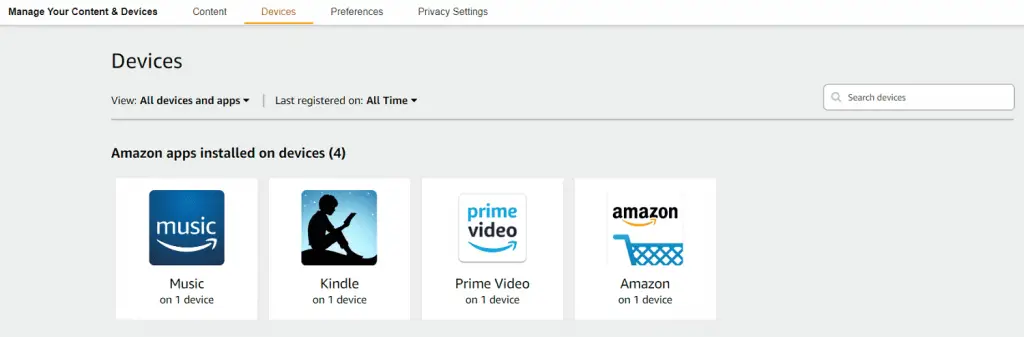
Click on the specific service to check which devices are currently logged-in to your Amazon account, for that specific service.
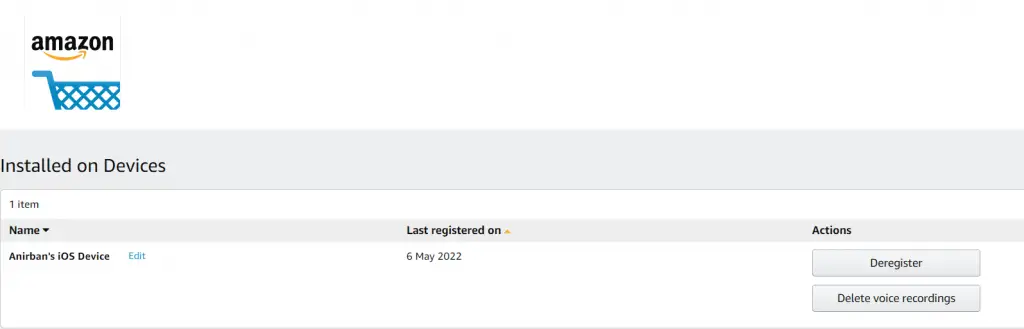
Here, you’ll get a complete list of all the devices that are logged-in to, and accessing your Amazon account and other Amazon services.
Remove Specific Devices From Amazon Account
To remove a particular person or device from your Amazon account, perform the following steps:
Visit the Manage Your Devices section of your Amazon account.
Choose the Amazon app in general, or any particular service you wish, from under the Amazon apps installed on devices heading.
On the next page, you’ll be presented with a list of devices that are accessing your account. Click on the Deregister button, as provided beside the name of each device, in order to log-out a specific device from your Amazon account.
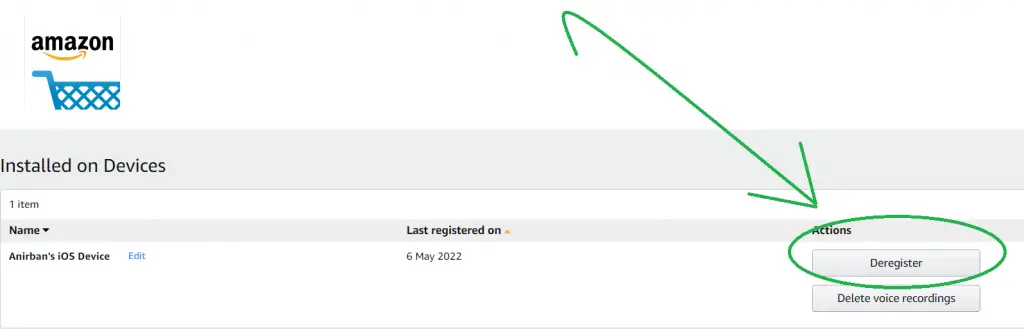
How To Remove Someone From My Prime Video Account
In order to remove someone from your Prime Video account, perform the following steps:
Go to the Your Devices section inside Accounts & Settings (https://www.primevideo.com/region/eu/settings/your-devices) of Prime Video.
On this page, you’ll see a list of all the devices that are using your Prime Video account, as shown below.
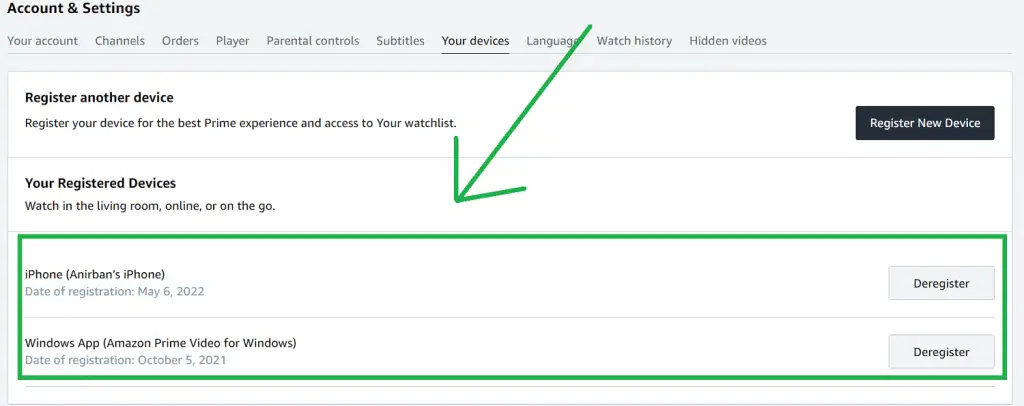
Click on the Deregister button beside the devices’ names, that you wanna remove from your Amazon Prime Video account.
I hope this article was helpful to you. If you have any queries, feel free to comment down below.
Have a great day!






