The Amazon Fire TV Stick has revolutionized the way we consume entertainment, bringing a vast array of streaming content directly to our TVs. This compact device connects to your television’s HDMI port, transforming it into a smart TV capable of accessing popular streaming platforms like Netflix, Hulu, and Prime Video.
However, one of the key features that sets the Firestick apart from traditional cable boxes is its ability to enable apps from unknown sources.
Enabling apps from unknown sources on your Firestick opens up a whole new world of possibilities. While the official Amazon Appstore provides a wide range of apps and games, there are instances when you may want to explore beyond its offerings.
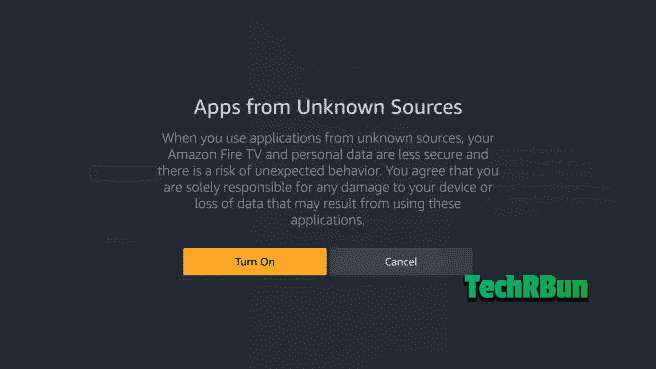
By allowing apps from unknown sources, you can sideload applications onto your Firestick from third-party sources, expanding your streaming options and customizing your entertainment experience.
It’s important to note that enabling apps from unknown sources comes with both benefits and potential risks.
On one hand, it grants you access to a broader selection of apps, including niche streaming services, exclusive content, and specialized applications.
On the other hand, there is a potential security risk associated with installing apps from unknown sources, as they may not undergo the same rigorous vetting process as those in the official Amazon Appstore.
Therefore, it’s crucial to exercise caution and ensure that you only download apps from reputable sources to protect your device and personal information.
In the following sections, we will guide you through the step-by-step process of enabling apps from unknown sources on your Firestick. By following these instructions, you’ll be able to harness the full potential of your device while maintaining a safe and secure streaming environment.
Let’s get started!
Table of Contents
- 1 What Do Apps From Unknown Sources Mean In Fire Stick
- 2 Preparing Your Firestick for Apps From Unknown Sources
- 3 Enabling Apps from Unknown Sources
- 4 Sideloading Apps with Downloader (Optional)
- 5 Security Measures and Best Practices
- 6 Recommended Apps from Unknown Sources
- 7 Legal Considerations and Copyright Concerns
- 8 Conclusion
What Do Apps From Unknown Sources Mean In Fire Stick

When it comes to the Amazon Firestick, the term “unknown sources” refers to applications that are not sourced directly from the official Amazon Appstore.
By default, the Firestick is set to only allow installations from known and trusted sources, such as the Appstore. This security measure is put in place to protect users from potentially harmful or malicious applications.
There are several reasons why Amazon Firestick restricts app installations from unknown sources by default.
Firstly, it ensures that users have a secure and reliable experience with their devices. By limiting installations to the official Appstore, Amazon can maintain a level of control over the apps available to users, ensuring they meet certain quality standards and adhere to security guidelines. This helps to prevent the distribution of malicious software or apps that may compromise user privacy or device performance.
Enabling apps from unknown sources does come with certain risks, and it’s essential to be aware of them. When downloading and installing apps from external sources, there is a higher chance of encountering malicious or counterfeit applications. These apps may contain malware or other harmful elements that can compromise the security and privacy of your Firestick and personal information.
Furthermore, apps from unknown sources may not receive regular updates or security patches, leaving them vulnerable to exploitation.
It is important to exercise caution and responsibility when considering enabling apps from unknown sources.
Here are some key points to keep in mind:
- Trustworthy Sources: Only download apps from reputable sources. Be cautious when accessing third-party app marketplaces or websites that claim to offer a wide range of apps for your Firestick. Stick to well-known sources and verify the authenticity and reliability of the app provider.
- User Reviews and Ratings: Before installing an app from an unknown source, take the time to read user reviews and ratings. This can give you valuable insights into the app’s performance, reliability, and potential risks. Look for apps that have positive feedback and a high number of downloads.
- Research and Verify: Before downloading an app, research the developer or company behind it. Check their reputation, history, and any potential security concerns. Look for contact information and official website links to ensure they are a legitimate entity.
- Antivirus and Security: Install and regularly update a reputable antivirus and security software on your Firestick. This will help detect and protect against any potential threats from unknown sources.
- App Permissions: Pay attention to the permissions requested by the app during installation. Be cautious if an app requests excessive permissions that are not necessary for its functionality. Granting unnecessary permissions can put your privacy and security at risk.
By being cautious and responsible when enabling apps from unknown sources, you can minimize the potential risks and enjoy the benefits of a wider range of applications on your Firestick. Remember to prioritize security and protect your device and personal information at all times.
In the next sections, we will guide you through the step-by-step process of enabling apps from unknown sources on your Firestick device.
Preparing Your Firestick for Apps From Unknown Sources
Before enabling apps from unknown sources on your Firestick, it’s important to ensure that your device is properly set up and meets certain prerequisites.
Follow these step-by-step instructions to prepare your Firestick for enabling unknown sources:
Step 1: Check Internet Connection and Power
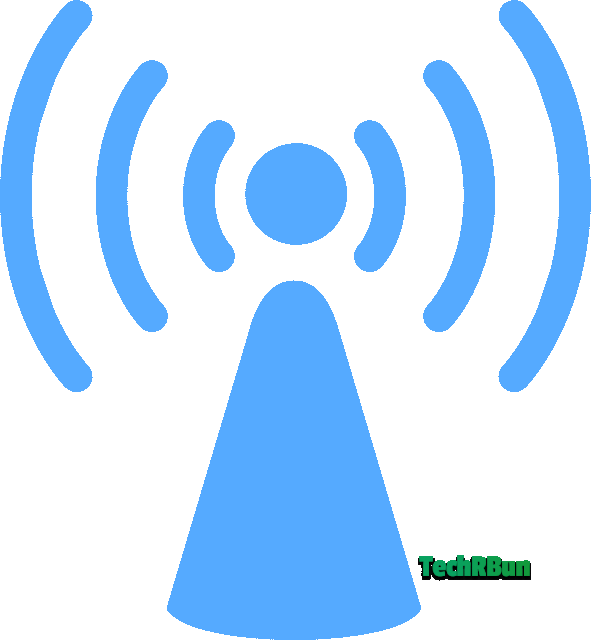
Ensure that your Firestick is connected to a stable internet connection. A strong and reliable internet connection is crucial for downloading apps and updates. Also, make sure your Firestick is properly powered and connected to a power source.
Step 2: Update Firestick Firmware

Keeping your Firestick firmware up to date is essential for optimal performance and security. Here’s how to update your Firestick firmware:
- From the Firestick home screen, navigate to the top menu and select “Settings.”
- Scroll right and select “My Fire TV.”
- Choose “About.”
- Select “Check for Updates.”
- If an update is available, follow the on-screen prompts to download and install it. Your Firestick will restart during the update process.
Step 3: Turn On Developer Options
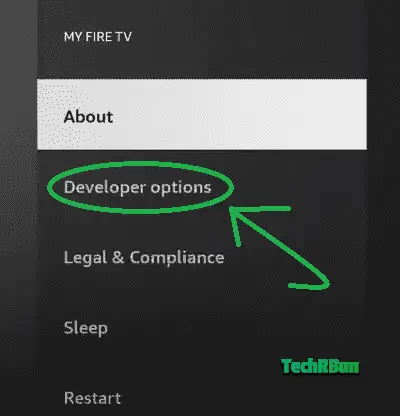
To enable apps from unknown sources, you need to turn on the developer options on your Firestick. Follow these steps:
- From the Firestick home screen, navigate to the top menu and select “Settings.”
- Select “Device” or “My Fire TV” Depending on your Firestick model, you may see either “Device” or “My Fire TV” in the settings menu. Select the corresponding option.
- Scroll down and select “Developer options.”
Enabling Apps from Unknown Sources
In the Developer Options menu, you will find the “Apps from Unknown Sources” option.
Here’s how to enable it:
- Scroll down and locate the “Apps from Unknown Sources” option.
- Toggle the switch to the right to enable it.
- A warning message will appear, informing you about the potential risks associated with enabling unknown sources. Read the message carefully to understand the risks involved.
- Select “Turn On” to confirm your decision and enable apps from unknown sources.
Sideloading Apps with Downloader (Optional)
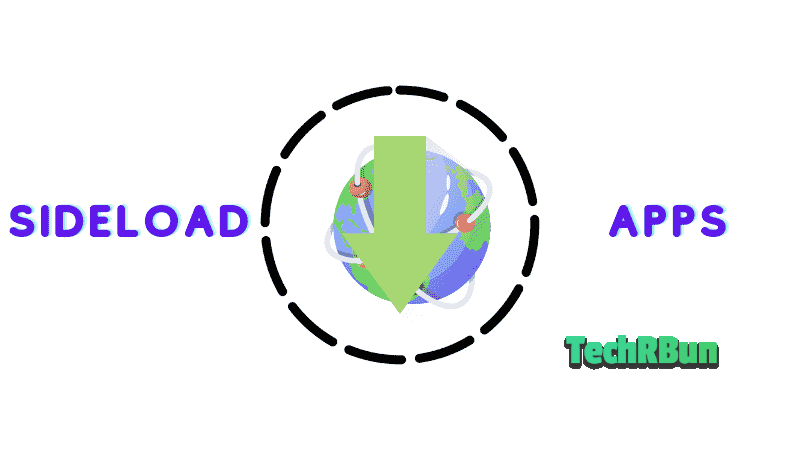
To simplify the process of sideloading apps from unknown sources, you can install the Downloader app from the official Amazon Appstore. Here’s how:
- Return to the Firestick home screen and select the magnifying glass icon to access the search function.
- Type in “Downloader” using the on-screen keyboard.
- Select the Downloader app from the search results.
- Click “Get” or “Download” to install the Downloader app.
- Once the installation is complete, open the Downloader app.
Sideloading Apps from Unknown Sources Using Downloader
If you have installed the Downloader app, you can now use it to sideload apps from unknown sources. Follow these steps:
- Open the Downloader app from your Firestick home screen.
- In the Downloader app, you will see a URL field. Click on it to open the on-screen keyboard.
- Enter the URL of the app you want to sideload from an external source. Make sure you obtain the app from a reputable and trusted source.
- Once you’ve entered the URL, select “Go” or “Download” to begin the download process.
- After the download is complete, you will be prompted to install the app. Select “Install” to proceed.
- Once the installation is finished, you can choose to open the app immediately or return to the Downloader app to install more apps.
Troubleshooting Tips
Clearing Cache and Data
If you encounter issues with the Downloader app or any sideloaded app, you can try clearing the cache and data for those apps. Here’s how:
- Go to Firestick Settings.
- Select “Applications” or “Manage Installed Applications.”
- Locate the app causing the issue and select it.
- Choose “Clear cache” and “Clear data” to remove any temporary files or saved data.
- Restart the Firestick and try running the app again.
Reinstalling Downloader
If the Downloader app stops functioning correctly, you can uninstall and reinstall it. Here’s how:
- Go to Firestick Settings.
- Select “Applications” or “Manage Installed Applications.”
- Locate the Downloader app and select it.
- Choose “Uninstall” to remove the app.
- Return to the Amazon Appstore and reinstall the Downloader app using the steps outlined earlier in this guide.
Unknown Sources Not Available
In some cases, you may find that the “Apps from Unknown Sources” option is not available in the Developer Options menu. If this happens, follow these steps:
- Go to Firestick Settings.
- Select “My Account” or “My Fire TV.”
- Choose “Amazon Account” or “Sync Amazon Content.”
- Sign out of your Amazon account and then sign back in.
- Return to the Developer Options menu, and the “Apps from Unknown Sources” option should now be available.
Security Measures and Best Practices

When enabling apps from unknown sources on your Firestick, it’s crucial to prioritize security to safeguard your device and personal information.
Here are some important security measures and best practices to follow when downloading apps from unknown sources:
- Stick to Reputable Sources: Ensure that you only download apps from reputable and trusted sources. Avoid third-party app marketplaces or websites that offer a wide range of apps without proper vetting. Stick to well-known sources that have a good reputation for providing safe and reliable applications.
- Scan Apps for Malware: Before installing an app from an unknown source, consider scanning it for malware or potential threats. There are several antivirus and security apps available for Firestick, such as Avast, Bitdefender, or Norton, which can help you scan and detect any malicious content within the app.
- Use a Virtual Private Network (VPN): Consider using a Virtual Private Network (VPN) when accessing unknown sources or streaming content on your Firestick. A VPN encrypts your internet traffic and helps protect your privacy by masking your IP address and providing a secure connection. It adds an extra layer of security and ensures that your online activities remain private.
- Regularly Update Apps and Firestick Firmware: To maintain optimal security, it’s essential to keep your apps and Firestick firmware up to date. Developers release updates to fix vulnerabilities and address security concerns. Enable automatic updates for your installed apps and periodically check for firmware updates on your Firestick. This ensures that you have the latest security patches and improvements.
- Disable Unknown Sources after Installation: Once you have installed the desired apps from unknown sources, it is recommended to disable the “Apps from Unknown Sources” option. This helps prevent accidental installations of potentially harmful apps in the future. To disable it, follow the steps outlined in Section 3 of this guide and toggle the switch to the off position.
- Read App Permissions: Pay attention to the permissions requested by an app during installation. Be cautious if an app asks for excessive permissions that are not necessary for its functionality. Granting unnecessary permissions could compromise your privacy and security. If an app requests access to sensitive data or features that seem unrelated to its purpose, consider not installing it.
- Limit App Installation to Essential Needs: To minimize the security risks associated with unknown sources, it’s advisable to limit app installation to essential needs. Stick to apps from trusted sources whenever possible, and only install apps that you genuinely need. This reduces the likelihood of encountering malicious or unnecessary applications.
- Regularly Monitor Installed Apps: Periodically review the apps installed on your Firestick. If you no longer use certain apps or find them suspicious, uninstall them immediately. Regularly monitoring your installed apps helps maintain a clean and secure environment.
- Be Cautious with APK Files: When downloading APK files (Android application package files) from unknown sources, exercise caution. APK files are used to install apps on Android-based devices like the Firestick. Ensure that the APK file is obtained from a trusted source and that it hasn’t been modified or tampered with. Scan the APK file for malware before installing it.
- Educate Yourself on App Risks: Stay informed about the risks associated with sideloading apps from unknown sources. Be aware of potential security vulnerabilities, data breaches, or malware incidents reported in the media or by security experts. Educating yourself about the latest app risks and security best practices helps you make informed decisions and protect your Firestick.
By following these security measures and best practices, you can minimize the risks associated with enabling apps from unknown sources on your Firestick. Prioritize your online security and privacy to ensure a safe and enjoyable streaming experience.
Recommended Apps from Unknown Sources
When enabling apps from unknown sources on your Firestick, there are several popular and safe apps that you can consider downloading. It’s important to note that while these apps may not be available in the official Amazon Appstore, they are widely used and trusted by many Firestick users.
Here are some recommended apps along with their brief descriptions, use cases, and alternative app stores:
- Kodi: Kodi is a powerful and versatile media center application that allows you to stream a wide range of content, including movies, TV shows, live TV, and music. It supports various plugins and addons, making it a favorite among streaming enthusiasts. Kodi is often used for organizing and accessing personal media libraries. You can download Kodi from the official website or alternative app stores like Aptoide TV or Filelinked.
- Mobdro: Mobdro is a popular streaming app that provides access to live TV channels from around the world. It offers a wide variety of content, including sports, news, entertainment, and more. With Mobdro, you can enjoy live TV streaming on your Firestick. It can be downloaded from the official Mobdro website or alternative app stores like Aptoide TV or APKMirror.
- Cinema HD: Cinema HD is a feature-rich streaming app that offers a vast collection of movies and TV shows. It provides high-quality video links and supports streaming in multiple resolutions, including 1080p and 4K. Cinema HD is user-friendly and frequently updated with the latest content. It can be downloaded from various sources, including APKMirror and Filelinked.
- TeaTV: TeaTV is another popular app for streaming movies and TV shows. It offers a user-friendly interface, a vast library of content, and multiple streaming sources to choose from. TeaTV supports HD and Full HD streaming and provides options for downloading content for offline viewing. It can be downloaded from the official TeaTV website or alternative app stores like APKMirror.
- Filelinked: Filelinked is a convenient tool that allows you to easily sideload multiple apps onto your Firestick. It provides a platform for users to create and share app stores, known as Filelinked stores or codes. By entering a specific code, you can access curated collections of apps. Filelinked itself can be downloaded from the official website or alternative app stores like Aptoide TV or APKMirror.
- Aptoide TV: Aptoide TV is an alternative app store that hosts a wide range of Android apps, including those not available in the official Amazon Appstore. It provides a user-friendly interface and offers a curated selection of apps for Firestick users. Aptoide TV can be downloaded from the official Aptoide website.
Legal Considerations and Copyright Concerns
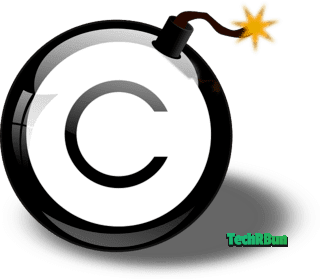
While using apps from unknown sources can expand your streaming options, it’s important to be aware of potential legal considerations and copyright concerns. Some apps may provide access to copyrighted content without proper authorization. It’s crucial to respect copyright laws and use apps for legal and authorized purposes only. Always ensure that you have the right to access and stream the content you are viewing.
Additionally, it’s important to note that the availability and legality of certain apps may vary based on your geographical location. Some apps may be legal in certain regions but infringe upon copyright laws in others. It’s recommended to research and understand the laws and regulations regarding streaming and app usage in your specific location.
Conclusion
Enabling apps from unknown sources on your Firestick can greatly expand your streaming options and customization capabilities. However, it’s essential to approach this feature responsibly and prioritize security.
Throughout this article, we have covered important aspects related to enabling apps from unknown sources, including understanding the concept, preparing your Firestick, the step-by-step process, security measures, and recommended apps.
Let’s recap the key points:
- Understanding Unknown Sources: We defined “unknown sources” and discussed why Firestick restricts app installations from unknown sources by default. We also highlighted the potential risks involved and the importance of caution and responsibility when downloading apps from external sources.
- Preparing Your Firestick: We provided step-by-step instructions on setting up your Firestick properly before enabling unknown sources. We emphasized the significance of updating firmware and ensuring a stable internet connection for optimal performance.
- Enabling Apps from Unknown Sources: We detailed the step-by-step process of enabling unknown sources on your Firestick. We discussed different methods such as accessing the developer options and using third-party apps. We also addressed common issues and offered troubleshooting tips.
- Security Measures and Best Practices: We highlighted the importance of maintaining security when downloading apps from unknown sources. We emphasized using reputable sources, scanning apps for malware, employing VPNs, and regularly updating apps and firmware. We also recommended disabling unknown sources after installation and staying informed about app risks.
- Recommended Apps: We provided a selection of popular and safe apps that can be downloaded from unknown sources. We offered brief descriptions, use cases, and alternative app stores. We also mentioned potential legal considerations and copyright concerns when using certain apps.
It’s crucial to approach app downloading from unknown sources responsibly. Be mindful of copyright laws, use reputable sources, and prioritize your online security. By following the security measures and best practices outlined in this article, you can minimize risks and enjoy a safe streaming experience.
Remember, while enabling apps from unknown sources can enhance your Firestick, it’s important to exercise caution and responsibility. Explore the possibilities, but always be aware of the legal and security implications. For further information, you can refer to official documentation and resources provided by Amazon or consult reputable technology websites and forums.
Embrace the potential of apps from unknown sources on your Firestick while safeguarding your device and personal information.
Happy streaming!






