This article will help you understand your Fire TV Stick Remote better, learn how to ensure new batteries are installed correctly, and how to troubleshoot any common issues standing in the way of your enjoyment, and the advanced fixes you can apply.
There is hardly a worse time for your Fire TV Stick Remote to fail than right in the middle of your favorite TV show or movie. But knowing more about your remote, the way it works, and how to troubleshoot common issues can get you out of the pickle in no time!
Table of Contents
Understanding the Fire TV Stick Remote
Your Fire TV Stick remote serves as your primary interface with your Fire TV Stick, containing various buttons to control playback and navigation.
The top part of the remote has a circular navigation key that you can use to navigate the Fire TV Stick’s interface. It has an “OK” button in the center.
Below that, there are other keys which you can use to quickly access menus, go back to a previous screen, and control playback.
Installing New Batteries in Fire TV Stick Remote
Slide off the back cover of the remote, where you’ll find the battery compartment.
Note the small icons inside the compartment indicating the correct orientation for the batteries. These will typically be a ‘+’ sign at one end and a ‘-‘ sign at the other.
Start placing the batteries into their slots, following the “+” and “-” indications. These symbols relate to the positive and negative ends of your batteries. Ensure the positive end of the battery aligns with the ‘+’ sign and the negative end aligns with the ‘-‘ sign inside the compartment.
Ensuring Clean Contacts for Proper Functionality
Check the battery contacts before inserting the batteries. These contacts are metal pieces that touch the ends of the batteries to create a circuit, delivering power to the remote.
If these contacts are dirty or corroded, they can impede the flow of electricity, causing your remote to malfunction even with new batteries.
If you notice any dirt or corrosion on these metal contacts, clean them off using a cotton swab lightly moistened with rubbing alcohol. Swipe the swab back and forth across the contacts until any visible dirt or corrosion has been removed, then leave the compartment open to let the alcohol dry before inserting the batteries.
Test Functionality after Installing New Batteries
Once the new batteries are installed and the contacts are clean, replace the back cover and test the remote.
It should power on immediately and show an indicator on your TV screen that it is connected.
If you’re still experiencing issues, make sure your TV is set to the correct input, and the Fire TV Stick is properly connected and powered on.
And remember, the remote functions based on line of sight, ensure it’s within an unobstructed view of the Fire TV Stick.
Understanding your Fire TV Stick remote better, including its proper handling, battery life indicators and knowing the right way to replace and install new batteries, will enhance your viewing experience with seamless control and fewer interruptions.

Troubleshooting the Fire TV Stick Remote: Summarized
Check the Battery Placement in the Remote
The first step in troubleshooting your Fire TV Stick Remote is to double-check the placement of your new batteries.
Make sure they are placed in the correct + or – orientation inside the remote. The Fire TV Stick Remote uses AAA batteries.
Pair the Remote to the Fire TV Stick
Sometimes, the issue may be that the remote has become unpaired from the Fire TV Stick. To pair the remote, press the Home button on your remote and hold it down for at least 10 seconds.
Your Fire TV Stick should detect the remote and pair with it automatically. If this doesn’t happen, try resetting the Fire TV Stick by unplugging it from the power source for at least 40 seconds before plugging it back in.
Check for Interference from Other Devices
Other devices in the vicinity, especially those using Bluetooth or Wi-Fi, could potentially interfere with the signal between your Fire TV Stick and the remote.
Try turning off other electronic devices nearby or move the Fire TV Stick and remote away from these devices to see if this resolves the issue.
Resetting Your Fire TV Stick Remote
If your remote isn’t responding even after trying the above steps, you might need to reset it. To reset your Fire TV Stick Remote, press the Left Arrow button, the Menu button, and the Back button simultaneously for approximately 10 seconds.
The Fire TV Stick will then go into discovery mode, and you should be able to pair your remote by pressing and holding the Home button for at least 10 seconds.

Advanced Fixes for Fire TV Stick Remote
Checking Your Internet Connection
Before diving into more advanced techniques, first verify whether your Internet connection might be the cause of your problems.
Your Fire TV Stick relies on a stable Wi-Fi connection to function correctly.
Under the Network settings in the Fire TV Stick menu, verify if it’s connected and that the signal strength is strong. If not, try moving closer to your Wi-Fi router or resetting the router.
Updating Your Fire TV Stick
Software updates are often the solution to many device issues, and this may be true for your Fire TV Stick as well.
From the Home Screen of your Fire TV Stick, navigate to “Settings,” then “My Fire TV,” and finally, “About.” Select “Check for Updates,” and if any are found, install them.
Factory Resetting Fire TV Stick
If the above strategies don’t work, you may need to reset your Fire TV Stick.
This will return the device to its original factory settings and will clear all your personal data.
As this should be your last resort, ensure that you have your Amazon login details handy to set up the device again after resetting it.
To reset your Fire TV stick, navigate to the “Settings,” select “My Fire TV,” “Reset to Factory Defaults,” and then “Reset.”
Re-Pairing the Fire TV Stick Remote
If your Fire TV Stick still isn’t responding to the remote after applying the previous fixes, you might need to re-pair the two devices.
To do this, press and hold both the “Home” button on your Fire TV Stick remote for 10 seconds. The Fire TV Stick should detect and pair the remote automatically.
Using the Fire TV Remote App
If nothing else works, as a last resort, consider using the Fire TV Remote App.
This application turns your smartphone into a functional Fire TV Stick remote.
Download the Fire TV app from the App Store(Android or Apple), connect both your Fire TV Stick and mobile device to the same Wi-Fi network, and follow the pairing instructions on the app.
Remember, these are more advanced solutions to this issue. Before proceeding with them, ensure you have tried replacing the batteries and making sure they are inserted correctly, as this is often the simplest solution.

Contacting Customer Support
Identifying the Problem
Before contacting Amazon’s customer support for help with your Fire TV Stick remote, it’s crucial to clearly identify the problem.
If your remote isn’t working even with new batteries, describe the issues you’re experiencing in as much detail as possible. Include information on the model of your Fire TV Stick, the type of batteries used, and the steps you’ve already taken to try to resolve the issue.
Preparing for Contact
Get all your account details ready because the support team will likely ask for this information. This might include your name, email address linked to your Amazon account, and possibly the serial number of your Fire TV Stick, which can be found in the settings section of the device.
Choosing a Method of Contact
You have a few different ways of contacting Amazon’s customer support team. You can call their helpline directly, use the live chat feature on Amazon’s website, or send an email outlining the issues you’re facing.
Describing Your Issue
When you do contact Amazon, it’s essential to be clear and concise in describing your problem. Say something along the lines of, “My Fire TV Stick remote stopped working. I’ve tried replacing the batteries, but it’s still not responding.” Provide any additional information you think might be relevant.
Asking for Assistance
After describing your problem, ask for help troubleshooting the issue. You might say, “Can you please assist me in resolving this problem?” Provide any additional details that the Amazon rep may need; this will depend on your issue but might include information such as the type and age of your TV.
Patience is a Virtue
Finally, be prepared to follow the troubleshooting steps the customer service representative offers and remember, it might take a bit of time to resolve the issue. Be patient and willing to try different solutions until you find one that works.
If, after following the agent’s instructions, you’re still having problems with your remote, don’t hesitate to say something like, “The issue still isn’t resolved. Can we try something else, or can you escalate this issue?” Remember, the goal is to solve the problem, and the support team is there to help.
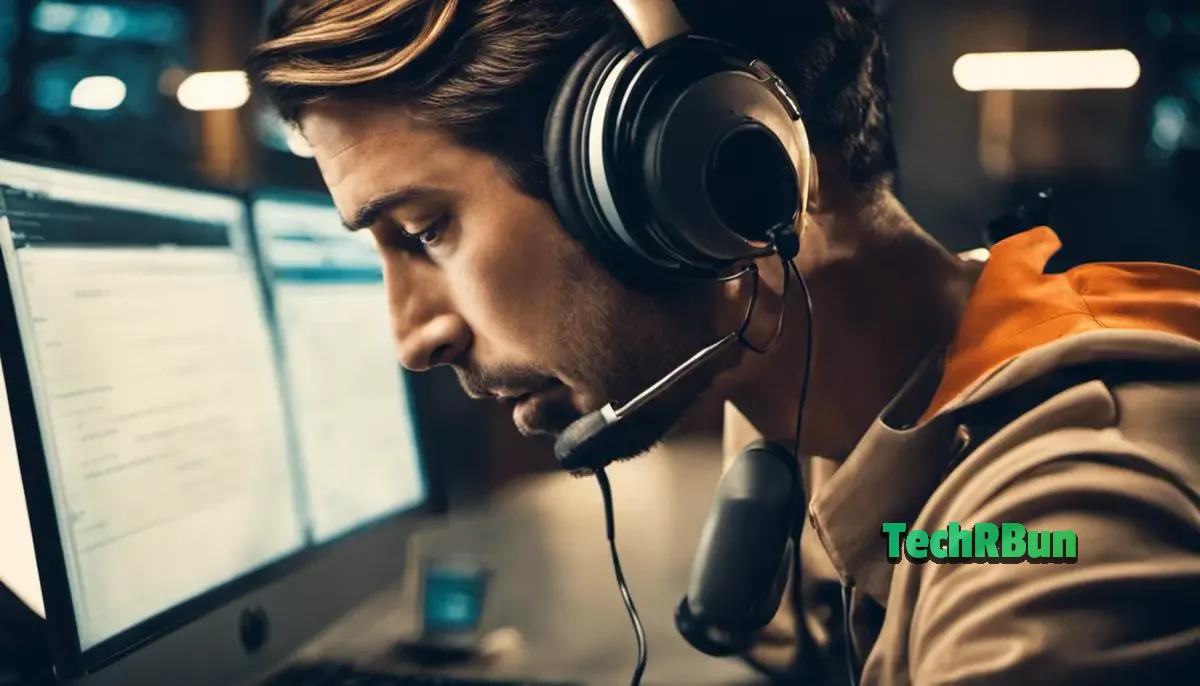
With the right understanding and guidance, fixing a Fire TV Stick Remote isn’t half as challenging as it seems.
We’ve covered a good deal about the remote’s functionality, correct battery installation, preventing potential interference from other devices, and software-based fixes such as resetting your Fire TV Stick or updating the software.
Armed with this knowledge, you should be well-prepared to tackle virtually any issue that presents yourself. And remember, Amazon’s customer support is always there to assist if you can’t resolve the problem on your own.
With all this information at hand, you are ready to easily and effectively navigate any technical difficulties your Fire TV Stick Remote could throw at you, enabling you to swiftly return to your entertainment.






