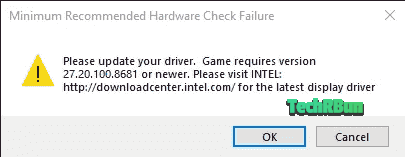
In this article, we will discuss the exact steps to solve the Minimum Recommended Hardware Check Failure error that occurs at times when launching Red Dead Redemption 2 on PC.
It is interesting to note that this error doesn’t occur at all times. It only shows up rarely.
Table of Contents
Quick Fix for Laptops
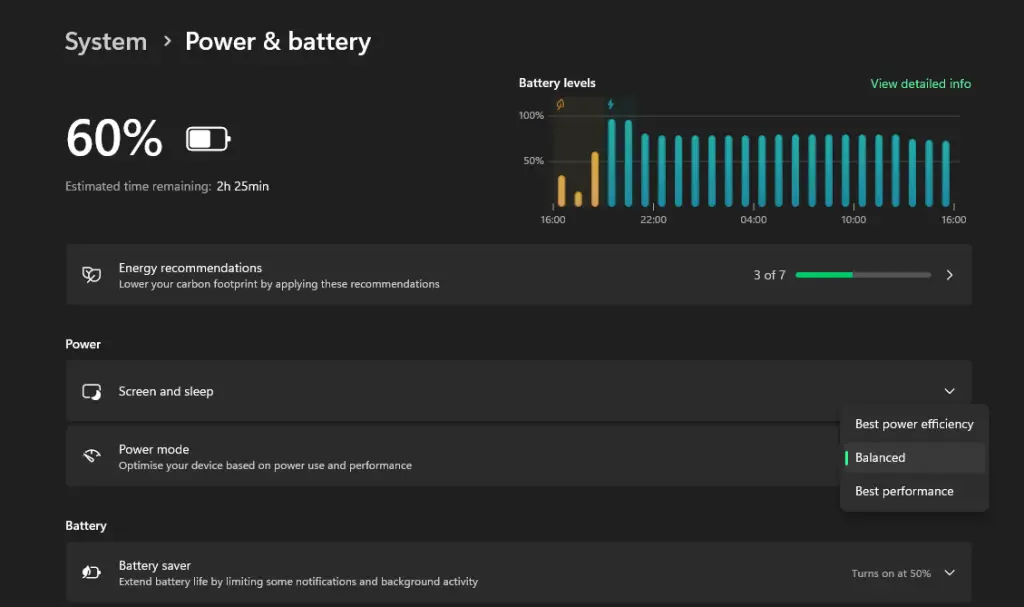
If you’re using a laptop that has a dedicated graphics card, you need to confirm the following settings:
- Make sure the battery saver is off.
- Power mode is set to Best performance.
Additionally, make sure that your laptop is plugged in and not on battery.
This error often occurs on laptop when it’s on low power mode and thus the dedicated GPU is off.
Performing the steps listed above should fix this issue on most laptops.
General Steps to Fix The Issue
If you’re system is already running on performance optimized settings and is plugged in, the problem could arise due to one of these two reasons: corrupted game files, or outdated graphics driver.
Fixing Graphics Driver Issues with RDR2
If there’s something wrong indeed with your graphics driver software that’s preventing RDR2 from launching, there are two easy was to solve this issue.
Solution 1: Switch RDR2 Graphics API to Vulkan
A lot of people switch their RDR2 graphics API to DX12 from Game settings to get better FPS. However, this change can cause issues with your graphics driver software.
To fix this, follow this article: How to change RDR2 Graphics to Vulkan from DX12 without Launching the Game (Using Notepad to Edit File)
Solution 2: Update the Graphics Driver
To update your graphics driver software, perform the following steps.
Launch device manager using the run command. Hit Windows + R to summon the run box. Type “devicemgmt.msc” in the run box and hit enter.
The device manager window will open.
Under Monitors, select Integrated Monitor, right click on it, and click on Properties.
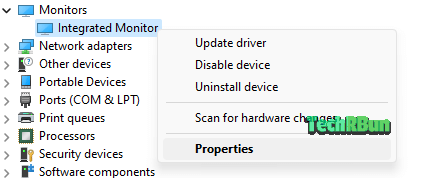
Hit the Update Driver button to initiate driver update.
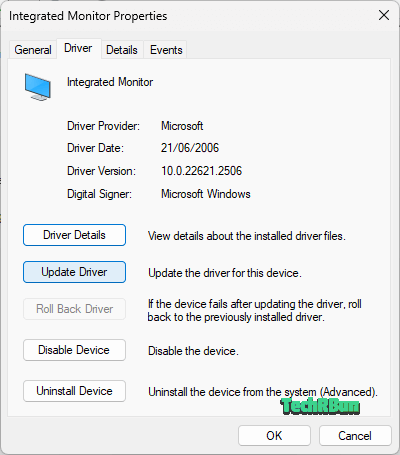
Wait for the process to complete and then relaunch the game.
If this process doesn’t work for your specific graphics driver, consult your GPU manufacturer’s website for support.
Fixing RDR2 Corrupted Game Files
The first step is to identify the corrupted game files.
In order to verify the game files, perform the following steps:
- Run the Rockstar Games Launcher.
- Navigate to Settings.
- Select RDR2 from the “My installed games” list on the left.
- Select “Verify Integrity” under “Verify game file integrity” from the options on the right.
If it finds any files that have gone bad, you can manually replace them using a fresh installation of the game.
Once the corrupt files are fixed and replaced, the game should launch just fine.
I hope you found this article helpful. Feel free to comment down your thoughts on this.







Can’t believe it’s such a simple fix! Rockstar shouldve come up with a less terrifying message like “plug in your charger to start the game” instead of this! Anyways, thank you so much for sharing the solution!